

Creamers
-
Posts
9 -
Joined
-
Last visited
Content Type
Profiles
Forums
Events
Posts posted by Creamers
-
-
Somehow the Close gap in sequence is greyed out ? What is it that I do wrong here ?
-
Hi ,
Is there a way to close a gap after removing and replacing clips ?
My problem is that the whole line of clips begin to shift while other tracks don't .
Other (second) problem that probably will arise in the future is the gap being to small for the new clips. So the other question would be, how to increase the gap or shift everything equally to the right?
Thanks !!!
-
Just to let you know I use both nowaday
 Great support..!!
Great support..!!
-
@Borate @Nationalsolo
I like the possibilities using the effect curve and I saved it as a Template. This worked but I noticed the following.:
If I have a piece of (let's say) 13 seconds and create that fading effect template and apply this template to a piece of 6 sec, the fadeout time will be different:
How can I make this 'universal' , it other words, is it possible to set a bound time for the curve instead of relative to the length of the clip?

-
Thx Nationalsolo !!
-
On 29-7-2017 at 8:36 PM, Nationalsolo said:
Hi
An alternaive..(and possibly easier) method is to place the clip that you want to fade out onto the upper Video track 2 and place the clip to follow it on Video Track1 Line the ends up. Now click the FX on the fade out clip (upper clip) and add a CrossFade of suitable length.
When played the upper track will fade out to black and the lower track will take over immediateley. It will look like this...
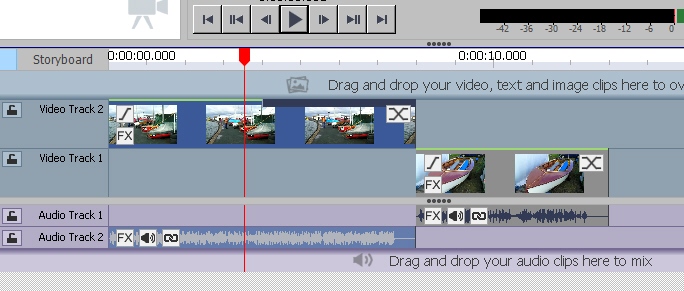
Nat
This is very easy!! same result ! Will just switch lanes
 and add crossfade transitions ...
and add crossfade transitions ...
-
On 29-7-2017 at 5:21 PM, borate said:
One approach...
On the time line, SPLIT the video where you want the dip to occur.
In the clip that is to be faded, click on FX (left-bottom corner).
Click the green + sign in the upper left hand corner.
Click the TRANSPARENCY effect.
Click the chevron to the right of Select Preset and click FADE OUT.
In the effects box move the scrubber (red line) to the far right.
Click the smaller green + sign in the middle of the toolbar to create a keyframe.
You should now see a line sloping from top left to bottom right.
Click on that line near the end of the clip and drag it upwards to the top. This result should be something like this...

Close the effects box and run the time line to see the result. Click FX to modify it.
If the "Transparency" line isn't shown, as above, click the blue icon that to the left of the keyframe display
To delete a keyframe, right-click it and DELETE.
Thx! This works like a charm but takes more time if you want to use this alot. Can this be saved as some sort of template of do I have to do this over and over again for each transition?
(will try the second suggestion next)
-
Hi,
There is a custom video transition called 'Fade' , but this transition is fading out and then fading in.
Is there a way to change this plugin to only fade out and show instantly after the 'out fase' ? (Like eye's slowly closing but then opening instantly)
Are there sites to find more transition plugins or explanations howto create your own?

Afterwards editing and closing 'gaps'
in VideoPad
Posted
Tried the selection option, but using >|| doesnt move this selection to the next clip.
Tried to select multiple tracks to group them but unfortunately that didnt work for me to.
Created a picture and dragged that one to every track using the snapping mode so it aligns. When all tracks (left and right) have the 'same' gap it use Remove Gap on every track.
Hopefully there is a much easier way