

stebbinsd
-
Posts
79 -
Joined
-
Last visited
Content Type
Profiles
Forums
Events
Posts posted by stebbinsd
-
-
When I record raw footage using OBS studio, I usually record my headphones and microphone on separate audio tracks so I can edit them independently. I'm currently using version 7.03 of NCH VideoPad, and when I load a raw recording into a project, it automatically detects when it's a multiple audio track file and asks which audio track I want to load into the project. However, no matter which track I select, it always loads track 1 into the project.
Reverting to version 6.32 fixes this problem.
-
I'm using version 6.30 right now. I reverted back to that version after I encountered a bug in Version 6.32 that I wasn't able to get help with on this board.
The option to export all sequences is greyed out. I can't select it.
https://i.postimg.cc/sDF2pL9S/NCH-Troubleshooting-1.png
Any suggestions?
-
I noticed that VideoPad has a compression audio effect.
https://i.postimg.cc/qvcqC1D5/Compressor.png
Can you just teach me how to get the effect I want using that instead? How do I set the maximum decibel level, and how so I set the minimum decibel level?
-
I'm not seeing any option for a compression effect. https://i.postimg.cc/tTgrjmsV/WaveOad.png
Where is it?
-
But I would have to purchase another license key to do that, wouldn't I?
-
So VideoPad doesn't have these effects?
I can see Compression in VideoPad. But I can't seem to figure out how to make it work like I want it.
-
When I'm choosing background music to use in my videos, the songs will often have varying levels of amplitude. However, I need my background music to be relatively stable throughout video. I don't want the music so loud that it overshadows my voice or sound effects, but I also don't want the low points in the music to be so soft that the audience can't hear the music at all.
Is there a way for me to reduce the maximum amplitude of my audio track to a certain maximum decibel level without affecting any audio that was already beneath that decibel level to begin with?
Also, is there a way for me to do the opposite? To amplify portions of the audio track that are below a certain minimum decibel range, to bring them up to the minimum, without touching any audio that's already above that decibel level to begin with?
Perhaps I could put those two effects together to ensure that my audio tracks are always within a certain decibel range.
-
In previous versions of VideoPad, I had an option of taking a snapshot at some point in my video and saving it as a still image. That option seems to have been taken out. I can still press the F11 key to take a snapshot, but I cannot choose the resolution for the snapshot anymore because the actual menu for it is gone.
Is it really gone, or did you just move it? If it is truly gone, can you please put it back in a future version? I liked having the snapshot ability. It made it easy for me to get thumbnails for my youtube videos without having to switch apps!
-
Whenever I save an audio clip as a new file, it always exports at a rate of 1,536kb/s. This is astronomically huge, considering that, when exporting a video clip, the audio portion of that clip can only export at a maximum of 320kb/s. It seems that the most HDD-efficient means of saving an audio-only clip is to export it as a video with a black screen with a resolution of 176x144.
Is there any menu that lets me select the bitrate when I save an audio clip as a new file?
-
So let's say I'm editing some audio using VideoPad. At the audio track's loudest point, the audio is simply too loud. I could simply reduce the volume of the audio, but that would reduce the volume of all sounds coming from that track. Some sounds may be reduced to such a point that it isn't loud enough.
I'm looking for a type of audio effect whereby I set either a decibal level or a percentage as my "threshold." Any audio that is louder than this threshold would be reduced down to that theshold. Not eliminated altogether, but reduced down to that thresshold. However, sounds in the audio track that are at the thresshold or below it would not be de-amplified at all.
Does NCH have such an audio effect I can apply?
-
I recently upgraded to Version 6.30, so if this issue has already been fixed, let me know.
Anyway, sometimes, when I export a video, the finished product will have a weird green and/or red blank screen over the footage. This usually happens whenever in between cuts (e.g. if i cut out a loading screen in a game), but sometimes, it can happen randomly.
Is this glitch documented? Has it been fixed already, and if not, are there currently any plans to fix it?
EDIT: I just exported a video using Version 6.30 and I still had this problem.
-
My desktop currently has three hard drives on it: Two SSDs and one HDD. The HDD is 2TB. My C Drive is a 64GB SSD and then I have a 250GB SSD. The original idea was for me to just have my OS installed on the 64GB SSD, and then have everything else that would benefit from the load times of an SSD be on the 250GB SSD, while my archives and things that don't normally require they work instantaneously (like archived copies of finalized videos I have already created) could be stored on the massive but slow 2TB HDD.
When I installed VideoPad on this system, it did not give me the option of where to install it. I had to install it on my C Drive.
However, because my C Drive is so small (it was originally intended only to store my OS and most essential apps), the VideoPadCache in my Temp folder often bloats up to practically fill up my C Drive completely. Just right now, my VideoPadCache folder has 20.0GB of cache files inside it!
I can choose which folder to save my snapshots and other VideoPad recordings in. Is there any way I could re-route the VideoPadCache files so that they save on my 250GB SSD, which is much better equipped to handle cache files of that magnitude?
-
Here, maybe this can help clear up the confusion:
Let's say that I'm starting out with an image of the Jagged Crown from Skyrim, with a transparent background.
At the beginning, the image should look like this:

Now, if I added a “border” to it, it would suddenly look like this:
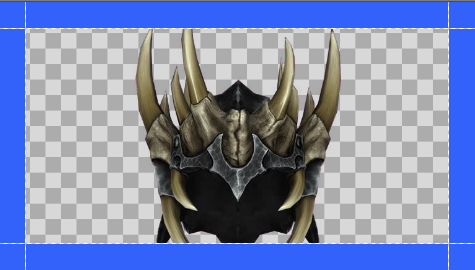
However, I want the outline to conform to the shape of the image, not simply to be a solid 16:9 rectangle.
The “Shadow” effect (which I called “drop shadow” in the OP) will conform to the shape of a transparent image. Applying some blue shadow to this image causes it to look like this:

However, that is blurry. I want my outline to be solid, not blurry.
I could turn the blurriness down to zero (the default value is 10.000). But if I do that, the shadow appears to disappear completely.
I can assign a “distance” of 0.01, but then it looks like this:

The shadow only appears on one side.
I can then add a second shadow, with an angle of 180 degrees so that it shows up on the other side. But then it looks like this:

Ok, that just looks like complete ass.
What I ideally want is something like this:

Notice how the blue outline is a solid color. It conforms to the shape of the letters, rather being a rectangle, and it isn't blurry. It's as thick or as thin as I want it to be, and it's applies uniformly on all sides.
When I'm typing text using Ctrl+T, I can get this outline around my letters quickly and painlessly by using this feature:
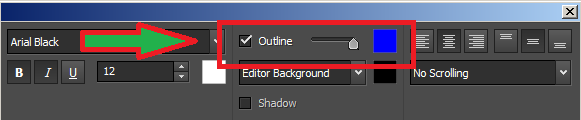
However, I would like to also have that feature for objects that have transparent backgrounds as well.
-
On 9/8/2018 at 2:06 PM, Nationalsolo said:
Not sure what you mean by "Drop Shadow"
I'm talking about this:
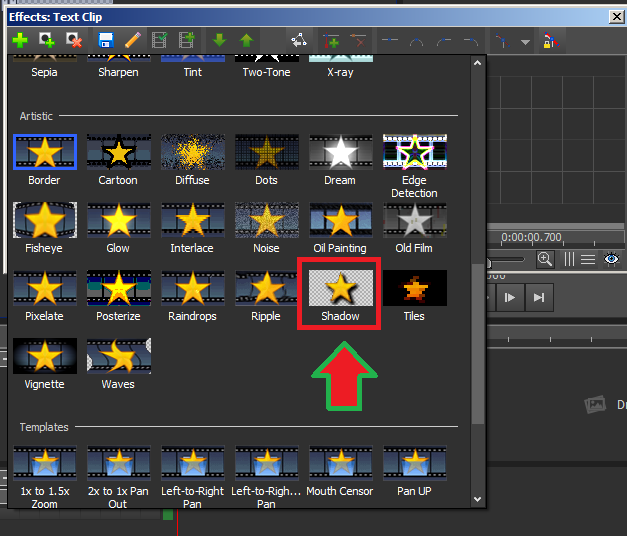
The "shadow" effect will conform to the shape of the object, but it looks extremely blurry.
The "Border" effect has a solid color, but it's always the shape of a 16:9 rectangle, even for images with transparent backgrounds.
-
On 9/8/2018 at 9:42 AM, borate said:
It's not clear whether the intent is to outline the inserted object -- freehand - or to simply outline the box that contains the object.
If the latter, try the SHADOW effect, which can be positioned and colored to form a blurred frame. Transparency, applied to the background, may also be of use.
How are you creating a drop shadow around an object?
No, I mean ... like Section 4 of this webpage:
https://www.tubefilter.com/2014/06/19/youtube-thumbnails-definitive-guide/
Notice how the thumbnails they're using for examples...

... have outlines (usually purple outlines) around the people's bodies.
Video pad currently has a "shadow" effect, but it's extremely blurry. Notice that the thumbnails in these examples have clear, definite outlines around them.
-
9 hours ago, Nationalsolo said:
Hi
How are you activating Lossless export??
In version 6.22 here , if I have loaded MPEG4 clips to the timeline and then click the Export Video button on the toolbar followed by Lossless Video from the choices, after a pause the option just goes to a window with three inactive choices ..Local computer; Google Drive and Dropbox. None of these options work.
If I select Export Lossless Video from the choices under the File menu (I dont see the "sandwhich" button here in THIS version of 6.22), it takes me to the same window with the three inactive choices. i.e. It's a dead end; the prompts for which ought to be removed. (Unless your version they actually work.)
I know the Lossless Video option box is in the export video window under the blue Default quality link but that's not easily noted. Is that what you are using?
Nat
I usually prefer to export by entering Ctrl+B on my keyboard. However, I have tried exporting using every other method available to me, including going to File > Export.
-
It seems that, with every new version, you fix some problems but actively create even more!
I'm on version 6.22 right now. Sometimes, I prefer lossless export because it takes less time. However, with version 6.22, when I use lossless export, it will always export beyond 100% of the video's length.
Like with this export:

This continues indefinitely, until my hard drive is completely filled up or until I cancel the export. And if I cancel the export, the video isn't watchable.
This happens every time I use lossless export, and it's infuriating!
-
When I'm typing text, I can very easily put an outline over the letters. By "outline," I mean that it conforms to the same shape as the letters, as the color around the outline is homogeneous.
For example, suppose I'm trying to create a youtube thumbnail using the "snapshot" function. Suppose I want to have a character, person, or object be against a background. My options for making that object have a high color contrast against that background are very limited.
For objects that aren't letters, however, the closest I currently know how to get to having an outline on them is using drop shadow. I can have the drop-shadow have 1.00 opacity to make it nice and bold, but it only provides an outline to one side of the object I'm trying to make an outline for. Then I have to do that for all four sides.
Is there an easier way to do this?
-
On 9/5/2018 at 7:03 PM, JimmyRustle said:
Yes, your name was sent to our support guy.
I still can't download Version 6.21. I tried downloading it again just now and it only downloaded 6.10.
-
10 hours ago, JimmyRustle said:
We will be re-releasing 6.21 in a day or two.
Good. Please remember that I was promised a product key by this comment:
-
There is no version 6.21. The newest version is 6.10. That's the version that I download whenever I go to this link: https://www.nchsoftware.com/videopad/index.html?ns=true&kw=nch videopad&gclid=CjwKCAjw2rjcBRBuEiwAheKeL0RQGjMnlqhhO9HVl0Vm7oNTReC7DSxFt-dfW82BRqqUMbeMJ0Kk_RoCb2sQAvD_BwE
-
I have regressed to version 5.04 because version 6.10 has a glitch that makes my exports unwatchable: http://nch.invisionzone.com/topic/26212-export-quality/
Anyway, I'm currently doing a series on youtube that requires a lot of censoring. A lot of bleep sound effects and a lot of blurring of people's mouths.
This series is in 20-minute increments. However, after the first five or so minutes, the mouth-blur video effect appears to de-synchronize with the bleep sound effect after I export. The de-synchronization becomes more pronounced the longer into each episode I get.
Any ideas on how to fix this?
-
On 8/19/2018 at 7:58 PM, c_major said:
It will be fixed in the upcoming version. Our support team will send you a free product key for the new version when it released. Thanks.
Sweet. Do you have even the foggiest idea when the new version will be released?
-
On 8/18/2018 at 3:32 AM, c_major said:
Confirmed this is a bug.
And you're working on a fix?

I can't load multiple audio tracks
in VideoPad
Posted
You're accusing me of lying to you?
You shouldn't need my specific file. I get this problem with any file that has multiple audio tracks.